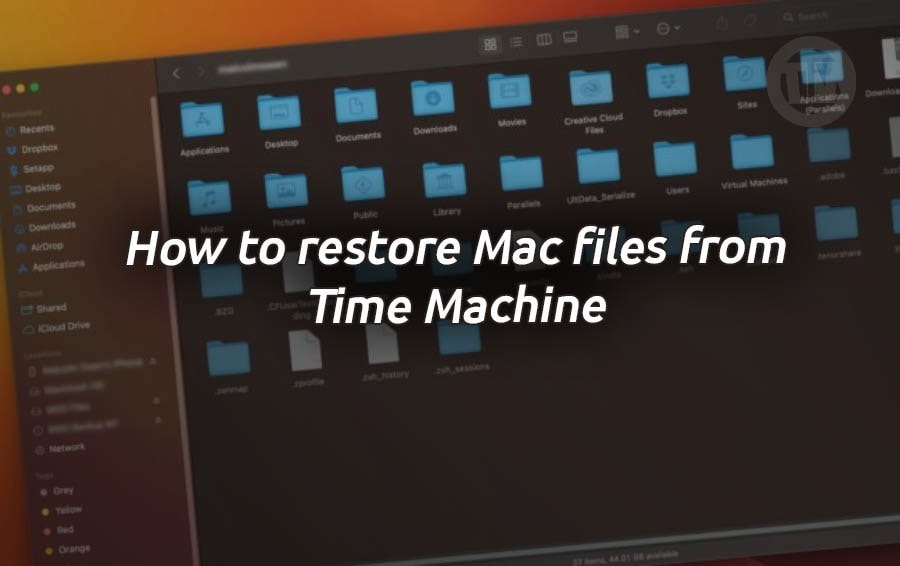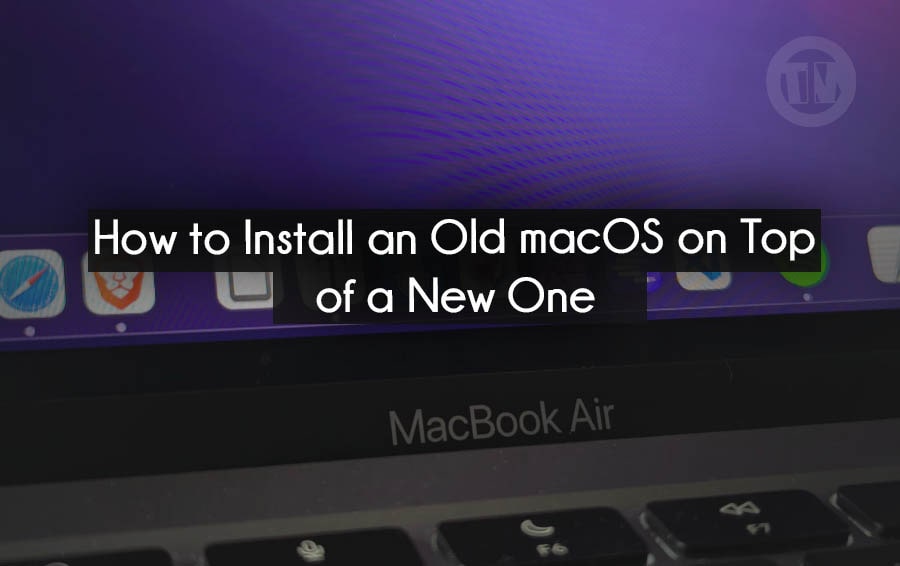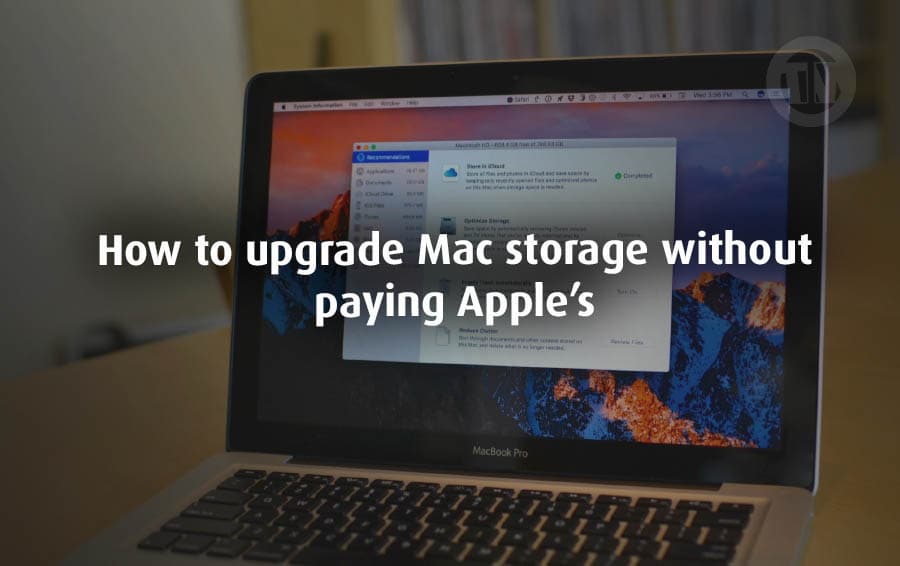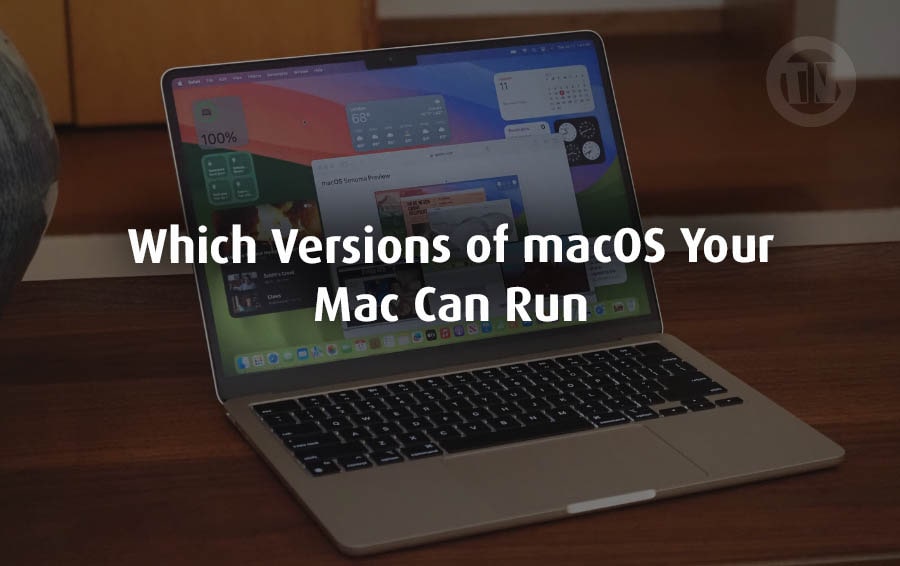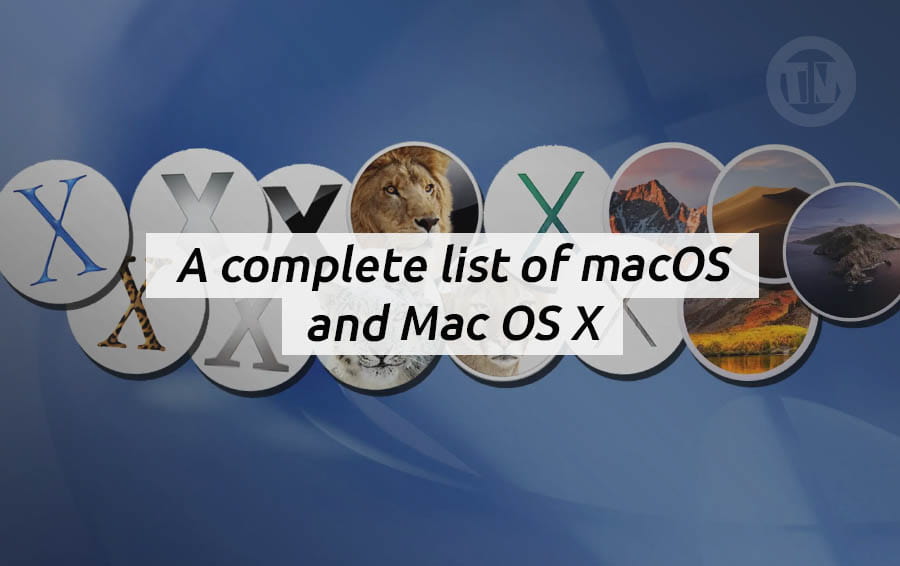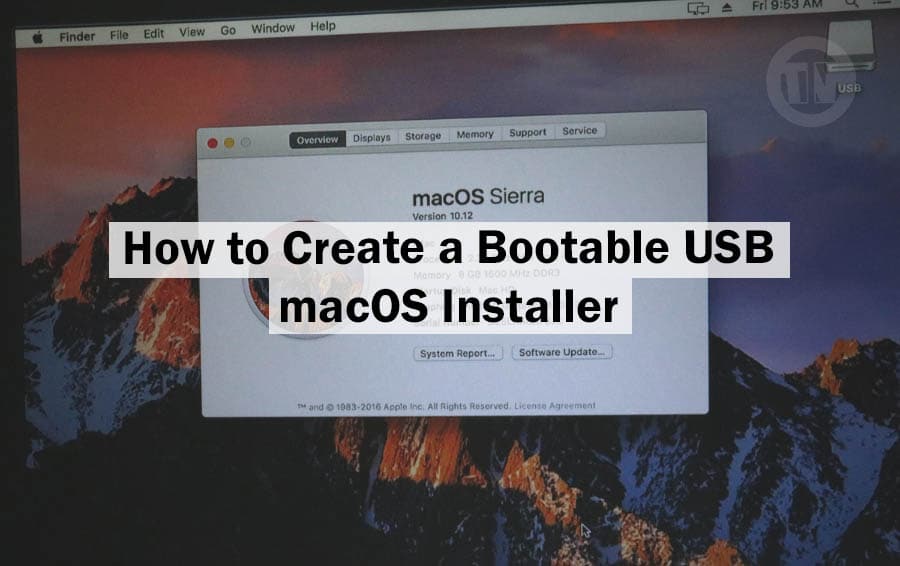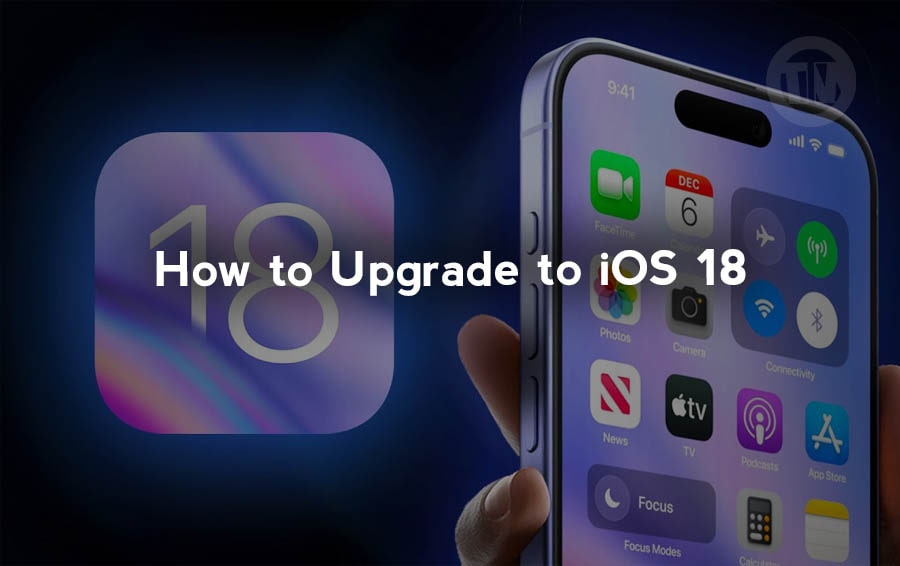
Hey there, iPhone lovers! So, the buzz around iOS 18 is real, and if you’re as excited as most of us are, you’re probably wondering whether your trusty iPhone can handle the latest software update.
Before you get too caught up in the hype of all the cool new features Apple is rolling out, let’s hit the brakes for a moment and talk about something important: Can your iPhone actually run iOS 18?.
You see, not every iPhone is built to handle the demands of the newest updates. Each time Apple releases a new iOS, it typically comes packed with new features, better performance tweaks, and yes, even some flashy new animations.
But that all requires a certain level of hardware power under the hood. So, the million-dollar question is: Is your iPhone up to the task?.
Can My iPhone Run iOS 18?
Now, let’s dive into the nitty-gritty. If you’ve got an iPhone that’s been around the block a few times, you might be holding your breath, hoping it’s still eligible for this shiny new upgrade.
Thankfully, Apple has quite a generous list of devices that are compatible with iOS 18. So, without further ado, here’s the breakdown:
If you’re rocking any of the following models, you’re in the clear to update:
- iPhone 15 series:
That includes the iPhone 15, 15 Plus, 15 Pro, and 15 Pro Max—basically, the whole gang. - iPhone 14 series:
Whether you’ve got the regular 14, the 14 Plus, or one of the Pro models, you’re good to go. - iPhone 13 series:
Same deal as the 14. The 13, 13 mini, 13 Pro, and 13 Pro Max all make the cut. - iPhone 12 series:
Yep, even the 12 and its mini and Pro variants are still in the game for iOS 18. - iPhone 11 series:
Believe it or not, the 11, 11 Pro, and 11 Pro Max can also join the iOS 18 party. - iPhone XS, XS Max, and XR:
These older models, while not as snazzy as the latest releases, still have enough juice to run the new update. - iPhone SE (2nd generation or later):
Even the compact, budget-friendly SE models are in on the action, as long as they’re from the second generation onward.
So, if you’ve spotted your iPhone on this list, congrats! You’re all set to explore the world of iOS 18. However, if your phone isn’t listed, it might be time to consider an upgrade.
Don’t worry, though, Apple usually offers some pretty sweet deals when you trade in your old device.
Now that we’ve established whether your iPhone can handle the update, you might be asking: “What next?”.
General Release of iOS 18
Alright, so here’s where things start to get exciting. The general release of iOS 18 means that Apple is officially rolling out the software to the public.
If your iPhone is compatible (check the list in the previous section), you can go ahead and update it. But what exactly does “general release” mean, and how do you actually get iOS 18 onto your phone?
First off, general release simply means that Apple has tested the software thoroughly and it’s ready for everyone to download. This isn’t a beta version—this is the real deal.
No more buggy features or unfinished design elements. If you’ve been waiting patiently for iOS 18 to become available, now’s your chance to dive right in.
Here’s how you can get started:
How to Update Your iPhone to iOS 18
The process of updating your iPhone to iOS 18 is pretty straightforward. In fact, Apple makes it super simple, even if you’re not particularly tech-savvy.
Here’s the step-by-step guide to help you through it:
- Go to Settings:
Open the Settings app on your iPhone. It’s that gray gear icon you’ve probably tapped a thousand times by now. - Navigate to General > Software Update:
Scroll down and tap on General, then find the Software Update section. This is where all you need. - Tap Download and Install:
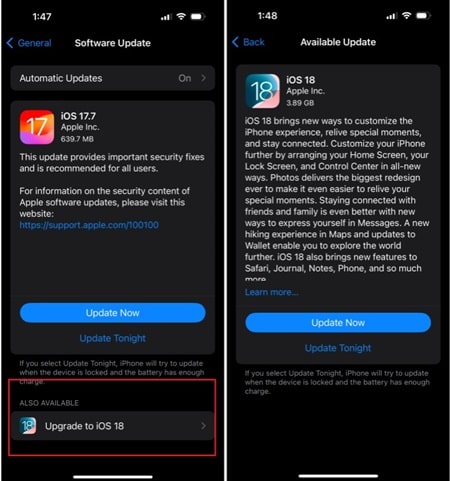 Once iOS 18 is available for your phone, you’ll see an option to download and install it. Just tap that button, and you’re on your way!
Once iOS 18 is available for your phone, you’ll see an option to download and install it. Just tap that button, and you’re on your way! - Enter Your Passcode:
If your iPhone has a passcode (and hopefully it does, for security reasons!), you’ll need to enter it before the update can proceed. - Agree to the Terms and Conditions:
As with any software update, there’s a page full of terms and conditions you’ll need to agree to. Go ahead and tap Agree at the bottom. - Wait for the Download:
After you’ve done all that, the update will start downloading. Depending on your internet connection and how many people are trying to update at the same time, this could take a few minutes or a bit longer. - Install and Reboot:
Once the download is complete, your phone will automatically reboot to finalize the installation. And voila! You’re now running iOS 18.
Don’t Have Enough Space?
Now, here’s something that could be a slight hiccup: If your phone doesn’t have enough storage to download iOS 18, you’ll get a message asking if you want to temporarily remove some apps. Don’t panic!
If you choose Continue, your apps will be restored after the update is finished. If you’re more of a control freak (no judgment here!), you can hit Cancel and manually delete a few apps or large files to make room.
Overnight Install
Don’t feel like waiting for the download and installation during the day? Apple has a nifty feature that lets you Install Tonight.
Just plug your phone into a charger before bed, and iOS 18 will be ready and waiting for you by morning. Pretty sweet, right?
Automatic Updates
For those who’d rather not worry about future updates, there’s an option to turn on automatic updates. This means your iPhone will automatically update itself to the latest version of iOS overnight whenever you’re connected to Wi-Fi and charging.
To set this up, just go to Settings > General > Software Update > Automatic Updates. Easy peasy!
Join the Public Beta
Now, for those of you who love being on the cutting edge and don’t mind dealing with a few bugs here and there, joining the iOS Public Beta program might just be your jam.
This is Apple’s way of letting users test out new software before it’s officially released to the public. It’s a chance to play around with features that no one else has, and yes, it’s completely free.
However, I’ve got to be real with you—joining the beta isn’t for everyone. Since it’s a beta version, the software might have some glitches, and not all apps will work seamlessly.
So, if you rely on your iPhone for important tasks or just can’t handle the occasional crash, you might want to think twice before signing up. But if you’re willing to take the risk and love the idea of being an early adopter, here’s how to join:
How to Join the iOS Public Beta
- Sign up for the Apple Beta Software Program:
Head over to Apple’s Beta Software Program page and sign up using your Apple ID. - Select the iOS Beta:
Once you’re in, choose the iOS beta as the software you want to test. - Download the Beta Profile:
After enrolling your device, you’ll need to download the beta profile. This will give your iPhone access to the latest beta versions. - Install the Profile:
Go to Settings, find the downloaded profile, and hit Install. Your iPhone will restart after installation. - Update to the Beta Version:
Once your phone is back up and running, go to Settings > General > Software Update, and you’ll see the latest beta version available for download.
Tap Download and Install, and you’re all set!
A Few Things to Keep in Mind
While being part of the public beta is super fun for tech enthusiasts, it’s always a good idea to back up your phone before jumping in. That way, if something goes wrong, you can restore your device to its previous state.
You can also leave the beta program at any time if you decide the bugs just aren’t worth it.
Conclusion
Updating to iOS 18 is an exciting step forward, unlocking new features, security updates, and performance improvements.
Whether you decide to manually update your iPhone, schedule it overnight, or even join the public beta for early access to future updates, Apple has made the process as smooth as possible. Just follow the steps, sit back, and enjoy all that iOS 18 has to offer.
And remember, if your phone starts feeling a little sluggish with these updates, it might be time to treat yourself to a shiny new iPhone. After all, who doesn’t love an excuse for an upgrade?