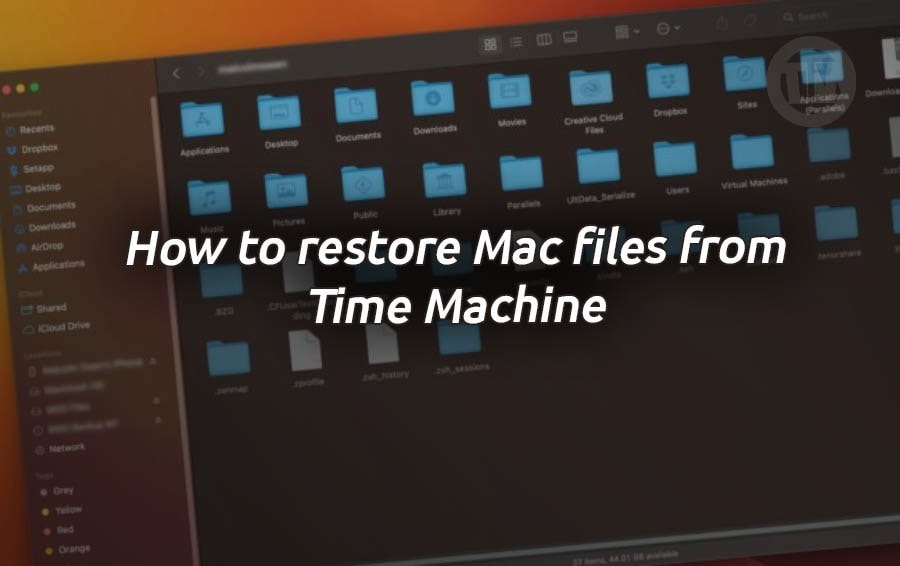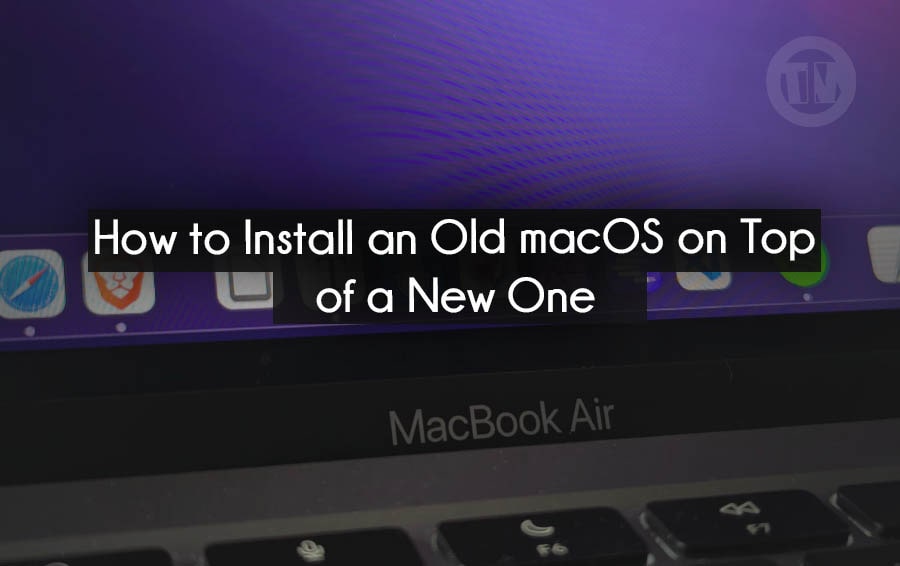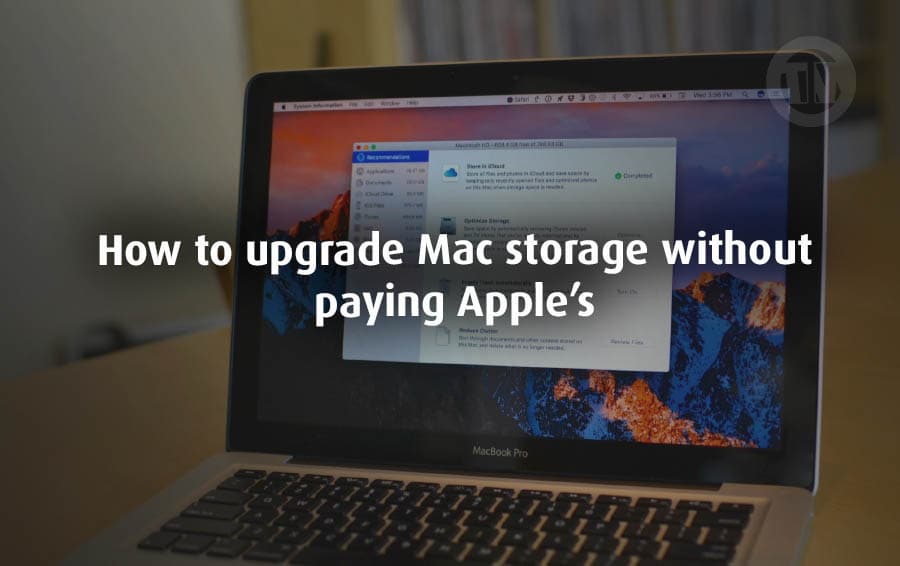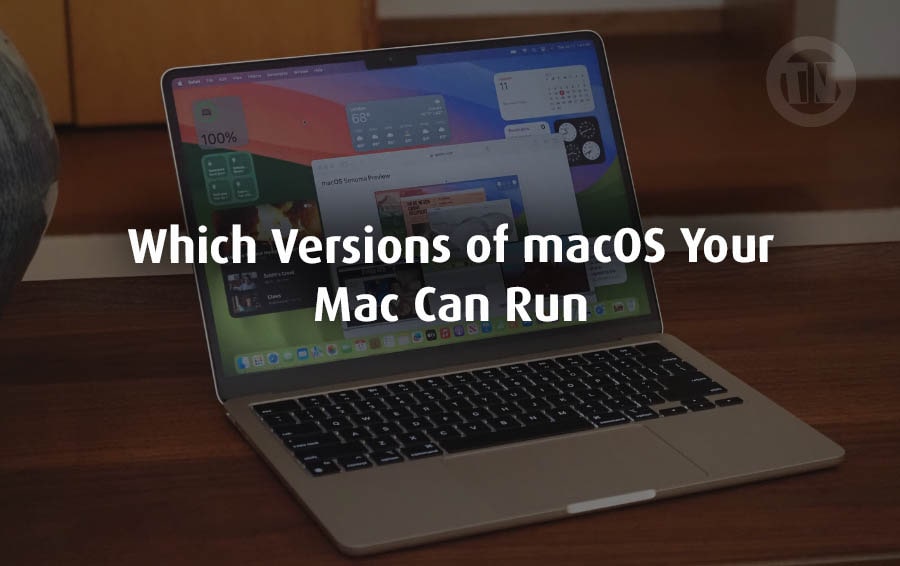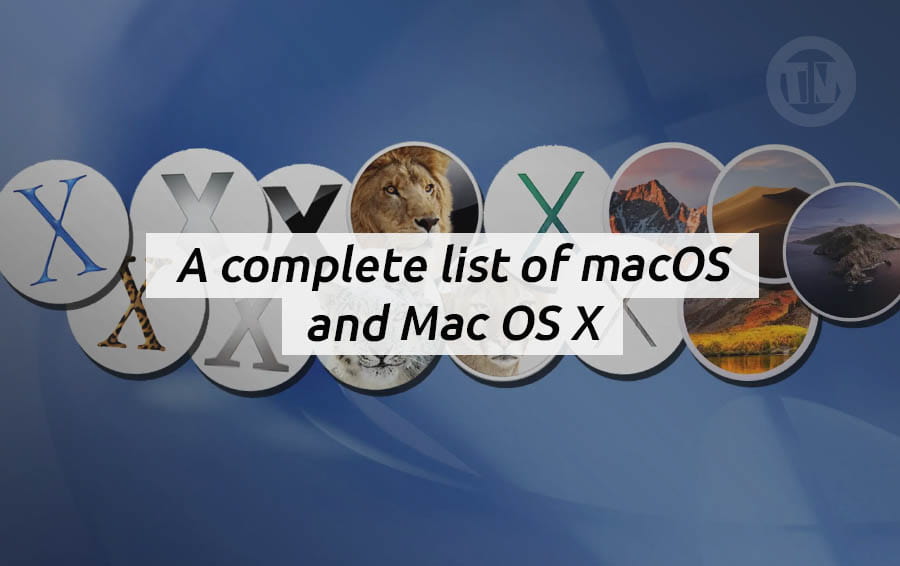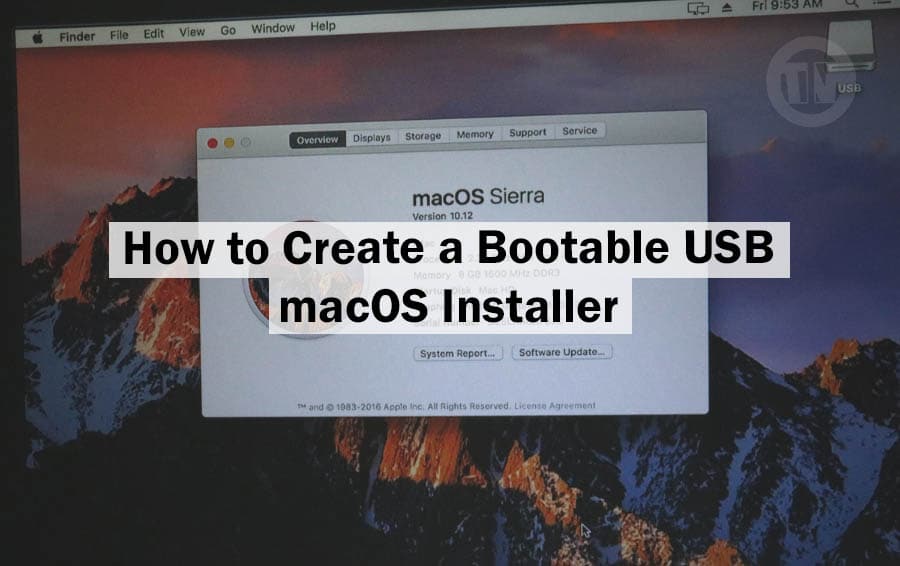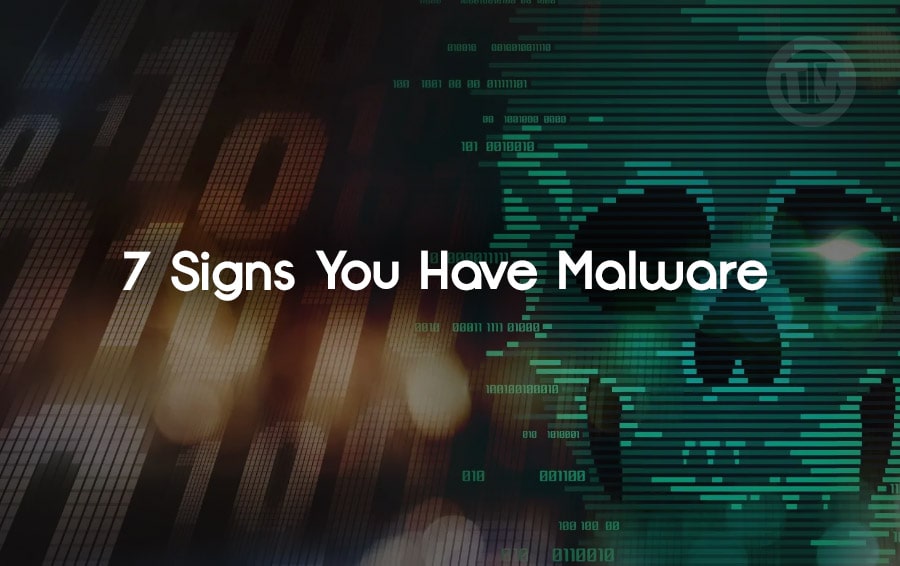
If you’ve ever wondered whether your device might be secretly working against you, well, you’re not alone. Today’s malware has become a sneaky villain lurking around every corner of the internet.
From random pop-up ads to strange behaviors on your computer, the signs can be subtle—or sometimes, painfully obvious. But the good news is, you’re not powerless!
This guide is here to help you understand what malware is, how it messes with your system, and most importantly, how to get rid of it for good. Whether you’re tech-savvy or just a regular user trying to keep things running smoothly, this article is packed with tips that anyone can follow.
So, grab a cup of coffee, sit back, and let’s kick malware to the curb together!
7 Signs You Have Malware and How to Get Rid of It
1. Pop-Up Ads Pop Up Everywhere
If you’re seeing pop-up ads more often than cat videos in your social media feed, you might have a problem. While pop-up ads aren’t as common as they used to be, adware is still a thing.
This sneaky type of malware bombards you with ads, sometimes for legit products but often for sketchy sites that can lead to even more malware.
Even if you’re using an ad blocker, these ads can still slip through if they’re coming from an adware program. So, if you’re getting pop-ups on websites that usually don’t have ads, that’s a red flag.
Run a trusted adware removal tool like Malwarebytes or AdwCleaner to clear out those pesky ads.
Check your browser extensions, some of them might be the culprits, if you see anything suspicious, disable or delete it.
2. Your Browser Keeps Getting Redirected
Okay, this one’s super annoying. You’re trying to search for something on Google, but instead, you end up on some random site that looks like it’s straight out of 2005.
If your browser is getting redirected to unfamiliar sites, malware could be behind it.
Imagine trying to access your bank account, and you’re taken to a fake version of your bank’s site. That’s a Trojan at work, trying to steal your info.
Head to your browser settings and reset to default. This can help remove unwanted extensions or changes that malware might have made.
Clear your cache and cookies to get rid of any lingering traces of malware.
3. An Unknown App Sends Scary Warnings
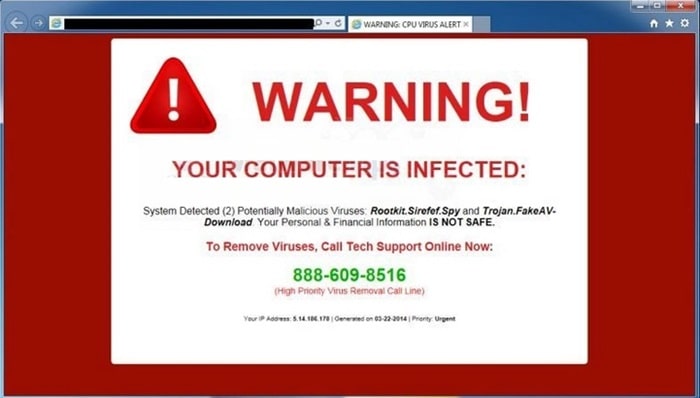
“Your computer is infected! Click here to fix it!” Sound familiar? That’s classic scareware. These fake antivirus programs pop up with alarming warnings, trying to trick you into paying for software that doesn’t actually do anything (except maybe steal your credit card info).
These fake alerts are super convincing. They might even use the same color scheme and fonts as popular antivirus brands.
But remember, no legit antivirus program will demand payment to fix a problem out of the blue.
Don’t click on those warnings! Instead, run a scan with a trusted antivirus program like Norton or Bitdefender. Uninstall any suspicious apps you don’t recognize. If it looks fishy, it probably is.
4. Mysterious Posts Appear on Your Social Media
Have you ever received a weird message from a friend saying, “Is this you in this video?” If so, it’s possible their account got hijacked by malware. Social media-focused malware spreads by creating fake posts or sending out bizarre messages to your contacts.
These posts often come with clickbait headlines to lure your friends into clicking links that’ll infect their devices too. It’s like a digital chain reaction you definitely want to avoid.
Change your social media passwords immediately if you notice strange activity. Enable two-factor authentication (2FA) for an extra layer of security.
5. You Get Ransom Demands
This is the absolute worst-case scenario: Ransomware. This type of malware locks you out of your computer or encrypts your files, demanding a ransom to unlock them.
Imagine losing all your precious photos, documents, and files unless you pay up.
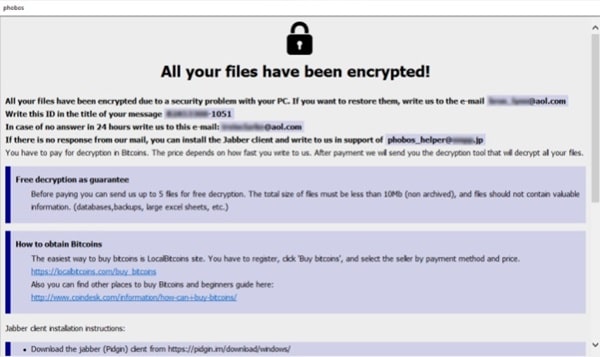
Ransomware can range from legit threats (where paying might actually unlock your files) to scams that take your money and leave you high and dry.
Disconnect from the internet immediately to prevent the malware from spreading. Use a reputable ransomware decryption tool if available, or restore your system from a recent backup.
6. Your System Tools Are Disabled
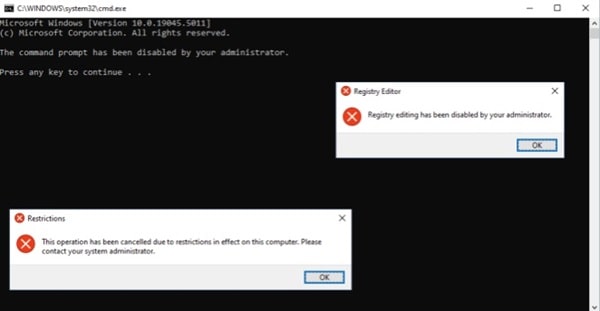
You know something’s up if you can’t access your Task Manager or Registry Editor. Malware loves to disable these tools to make it harder for you to track down the problem.
It’s like putting a blindfold on you while they run amok on your system.
This kind of behavior is usually seen with more advanced malware, like rootkits, which dig deep into your system to avoid detection.
Boot your computer in Safe Mode and try to run your antivirus scan from there. Use the System Restore feature to roll back your system to a point before the problems started.
7. Everything Seems Perfectly Normal
Yep, you read that right, sometimes the most dangerous malware doesn’t show any signs at all. Stealthy malware like bots or spyware can run quietly in the background, harvesting your personal data or using your computer in botnet attacks without you even realizing it.
Just because everything seems normal doesn’t mean you’re in the clear. Regular scans and updates are your best friends here.
Run regular, scheduled scans with your antivirus software, even if everything seems fine. Keep all your software up to date, especially your operating system and browsers, to patch security vulnerabilities.
How to Get Rid of Malware
Step 1: Install a Powerful Antivirus Program
First of all—should you not already have a decent antivirus program—you should get yourself one. This becomes your initial layer of protection.
See it as your digital world’s security guard at the gate. Among excellent antivirus programs available are Bitdefender, Norton, and Kaspersky.
Designed to guard your gadget from those dangerous cyberattacks, they are like the antivirus world’s superheroes.
Even if you now have an antivirus program, be sure it is current. Since malware changes more quickly than fashion trends, the newest virus definitions are really vital.
You certainly do not want yesterday’s defenses against today’s assaults.
Step 2: Update Your Antivirus and Run a Full System Scan
Run a complete system scan after you have your antivirus installed (or upgraded). Indeed, a whole scan—not only the rapid one—is important.
This will take some time; perhaps go grab a bite or catch up on your favorite show while your gadget is being thoroughly checked out.
Why does this matter? Searching for any hidden dangers, a complete system scan probes every nook and cranny of your machine. Should malware be present, this scan will locate it.
Step 3: Use a Dedicated Malware Removal Tool
Sometimes, especially if you deal with anything cunning like spyware or ransomware, ordinary antivirus software just isn’t sufficient. Here is where a committed malware removal product like Malwarebytes finds application.
These instruments go in, accomplish the task, and leave no stone unturned—akin to the special forces of cybersecurity.
A complete cleanup can be accomplished with Malwarebytes free. Just download, install, then let it scan your machine. Even if you already have another antivirus program, this is a great second opinion choice.
Step 4: Boot into Safe Mode
Try restarting your computer in Safe Mode if you find difficulties despite running antivirus software (because malware can be a real jerk like that). This blocks most malware from interfering and is like booting your system with just the necessities.
For Windows, simply restart your machine and hit F8 or Shift + F8 prior to the Windows logo showing. Restarts your computer and hold down the Shift key for Mac.
Step 5: Reset Your Browser Settings
Malware enjoys playing about in your browser, you should restart your browser if your searches are being hijacked or if advertising are bombassing you. This will eliminate all the shadowy extensions and settings the malware could have altered.
Look for the option to Restore settings to their original defaults in your browser settings. Remember to clear cookies and cache as well while you’re at it!
Step 6: Enable a VPN for Extra Security
You should especially be extra careful to remain safe even after you have cleaned your system. Using a Virtual Private Network (VPN) is among the finest ways to accomplish this.
A VPN encrypts your internet connection, thereby making it far more difficult for hackers to monitor your internet behavior.
Try a dependable VPN such as ExpressVPN or NordVPN. They not only guard your privacy but also enable you to access materials from all around the world free from those bothersome geo-restrictions without Netflix binge, everyone?
Step 7: Backup Your Data Regularly
Not least of all, make sure you routinely backup your data. Particularly ransomware, malware can be mercilessly locking you out of your own files.
Maintaining a backup lets you essentially give malware the middle finger. Use a cloud service like Google disk or Dropbox or an outside hard disk.
And don’t only backup sometimes; develop a habit like brushing your teeth.
Conclusion
Phew! We’ve covered a lot, haven’t we? But trust me, staying informed is the best way to protect yourself in this digital age. Malware can be sneaky, but with the right tools and a proactive mindset, you can keep your devices safe and sound.
Remember, the internet is a wild place, but with a bit of caution and some good security practices, you’ll be surfing safely in no time. So, to wrap it up, stay alert, keep your software updated, and don’t hesitate to run those scans regularly.