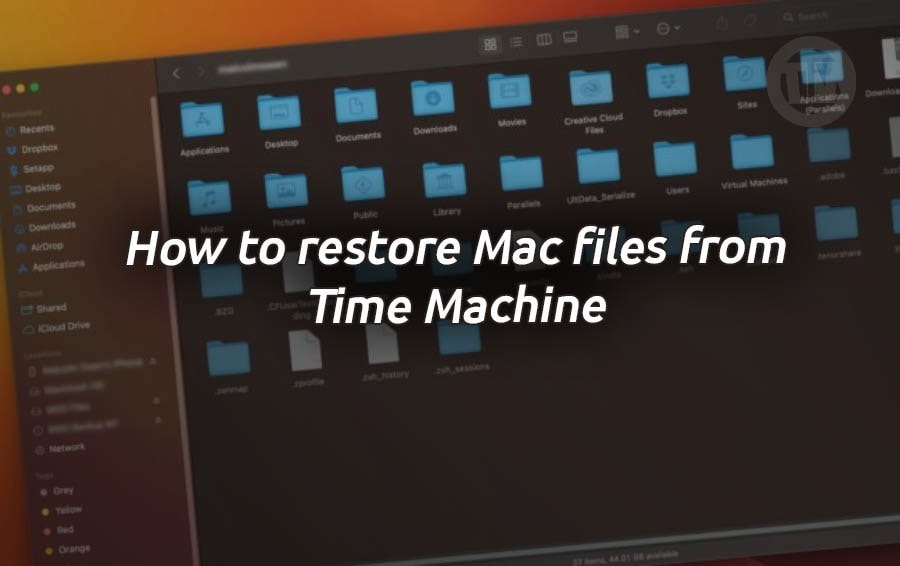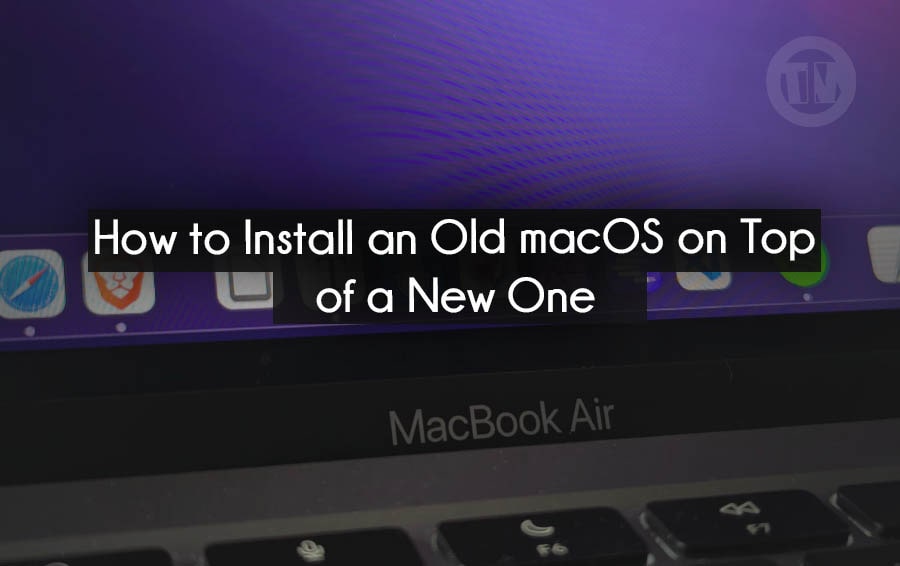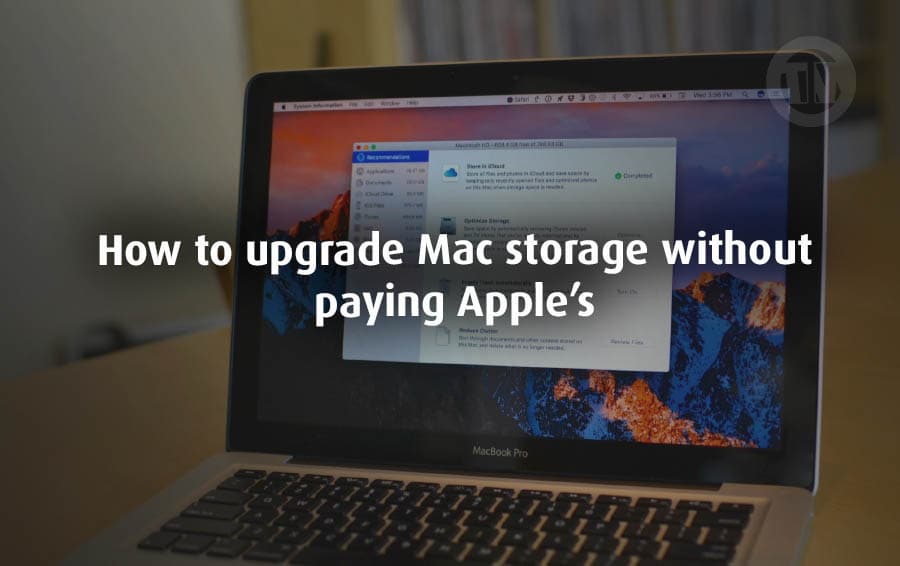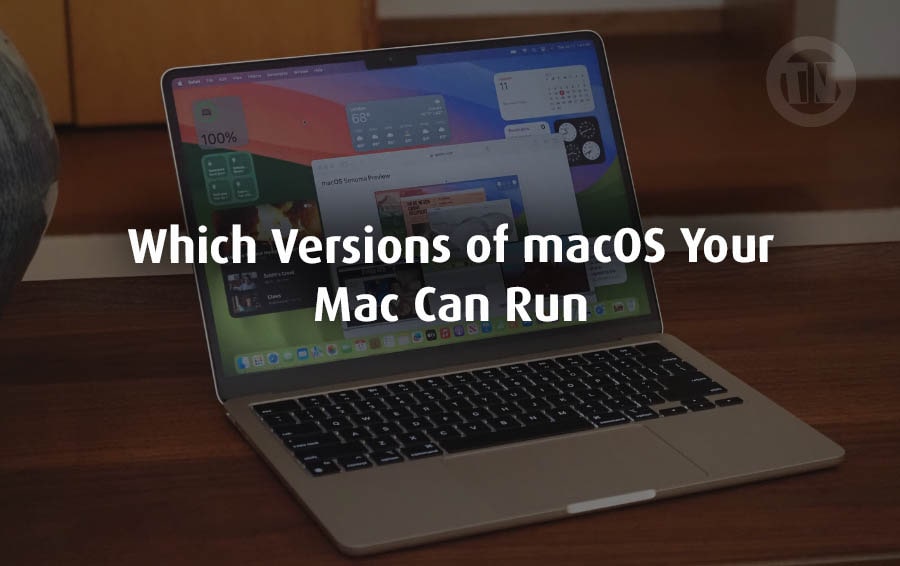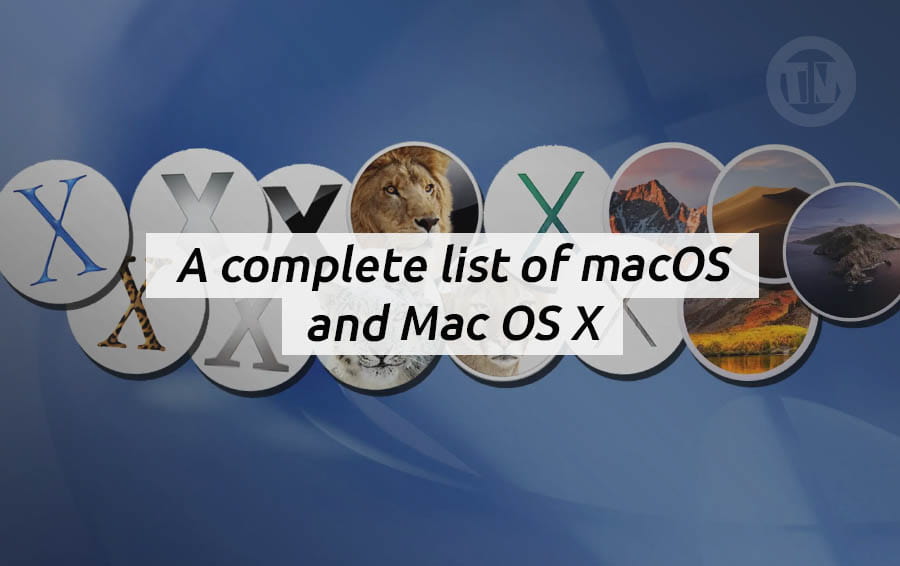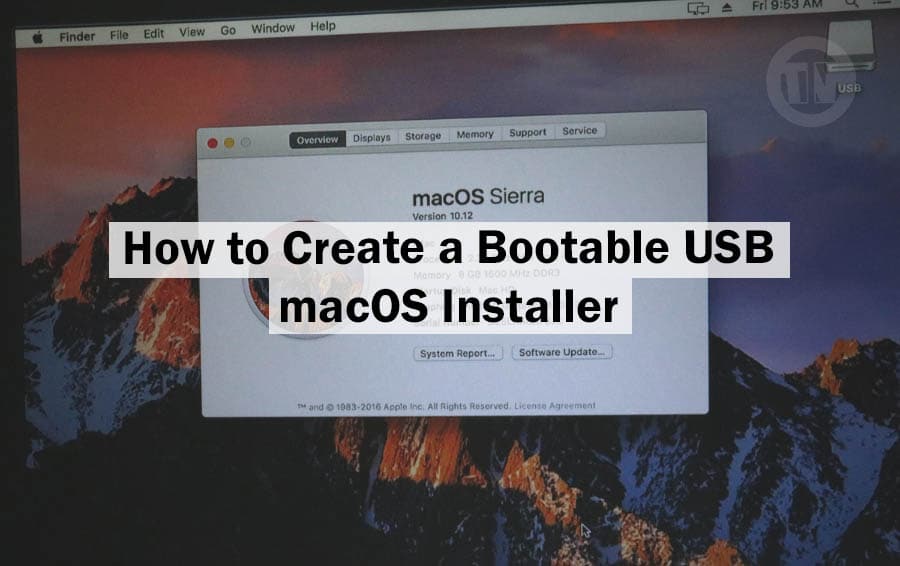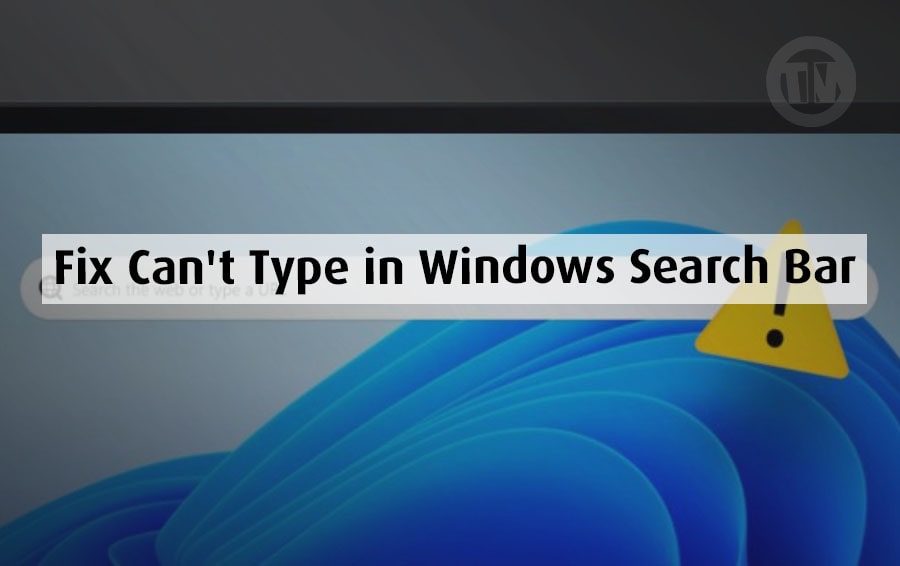
Okay, folks—let’s be honest here. Windows is great… until it decides to break something you rely on every day. Like one of those frustrating problems that can happen to anyone, when you suddenly can’t type anything into the Windows Search Bar.
Seriously, all you want to do is find a file or launch an app quickly by typing into the Windows Search Bar.
Of course, this problem, the problem of Windows Search not typing, is not unique to you. Many people have this problem, and of course every problem can still be fixed.
So, if you are one of those who have this problem and are trying to fix it yourself, you are in the right place to read this. Because on this occasion I want to share how to fix Windows Search that won’t type.
Why the Heck Is the Windows Search Bar Not Typing Anything?
The problem that is the cause can be anything, and to find out, you need to read below..
- The Search Process Crashed
Sometimes, the actual service that runs the search bar stops working. It may be tired, it may be stuck or whatever, the service is not working as it should. - Windows Explorer Isn’t Feeling Well
Since the Search Bar is tied to the start menu—and the start menu is tied to Windows Explorer—any issues here can mess up the whole chain. - A Windows Update Gone Rogue
I’ve had this happen to me myself when I just updated my system in the hope that it would fix the problem, and it just broke. If the search bar stops working right after an update, it’s probably not a coincidence. - Input Services Took a Nap
Windows has a background feature called CTFMON that handles text input. If it’s not running, your keyboard input won’t be listed in the search bar, which makes perfect sense, right? - Keyboard Shenanigans
Don’t ignore the obvious. Sometimes your keyboard isn’t connected properly, the cable is loose, the battery is weak, or there’s a problem with the Bluetooth.
How to Fix Can’t Type in Windows Search Bar
Okay now for how to overcome the Windows search bar that does not work to type, of course you can fix it, alone. With the following methods..
Method 1: Restart Windows
If you think restarting is too trivial, in many cases, this method actually works without much effort. The problem could be that the Windows Search process has crashed, or maybe some background service that relies on your search bar has decided to stop working.
Rather than fiddling with your system and searching for it manually, a quick restart can give Windows a fresh start and get things back on track.
Just do it..
- Click on the start button
- Head to Power > Restart
Let the computer turn off for a while, then turn it back on, and when it turns back on try clicking the search bar again and start typing. If you can, yup you’ve done it without much effort.
Method 2: Check for Updates
Okay, so let’s say the restart didn’t work, and the problem might be a faulty Windows update, or maybe there’s no update at all. Yes, Microsoft loves to push out updates—and while some fix problems, others sneak in bugs that break things.
If your search bar started acting up after an update, you’re not imagining it. But the good news is, Microsoft is usually quick to release follow-up patches, so checking for the latest update might actually fix the problem without having to dig any deeper.
Here’s how you can do it..
- Go to Settings > Windows Update
- Click Check for updates
If there’s something new available, let it download and install. Once that’s done, restart your PC (again), and test the search bar again.
Method 3: Restart Windows Explorer
So, as I mentioned earlier, the Start menu, Taskbar, and Search Bar are all connected to something called Windows Explorer. If Explorer isn’t working properly, it can mess up the way your search bar works—even if everything else seems fine.
You can reboot your entire PC again, but if you have unsaved work or you just don’t want to go through the hassle, you can try restarting just the Windows Explorer process.
Please try following these steps..
- Hit Ctrl + Shift + Esc to open the Task Manager
- Click the Processes tab
- Search for Windows Explorer
- Right-click it and choose Restart
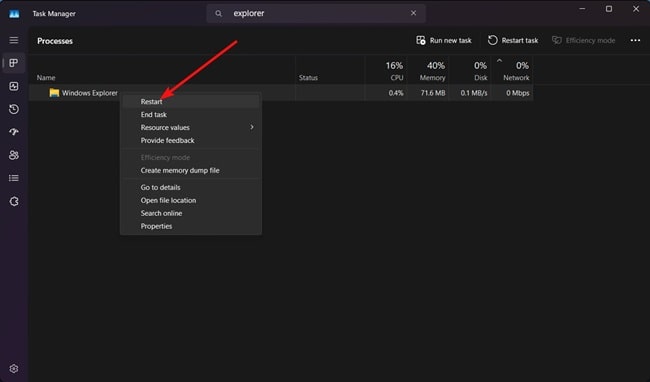
Your taskbar will disappear for a moment and then reappear. Once it reappears, click Start and try typing in the search bar again, hopefully this will work.
Method 4: Restart Windows Search + Font Cache
Sometimes, the culprit is the Windows Search service itself, it might be stuck, crashing, etc. Oddly enough, the Windows Font Cache can also be part of the problem, don’t ask why—Windows does things in mysterious ways.
Here’s how to manually restart both services..
- Press Windows + R, type “control panel”, and hit enter on keyboard
- Navigate to System and Security > Windows Tools
- Double-click Services
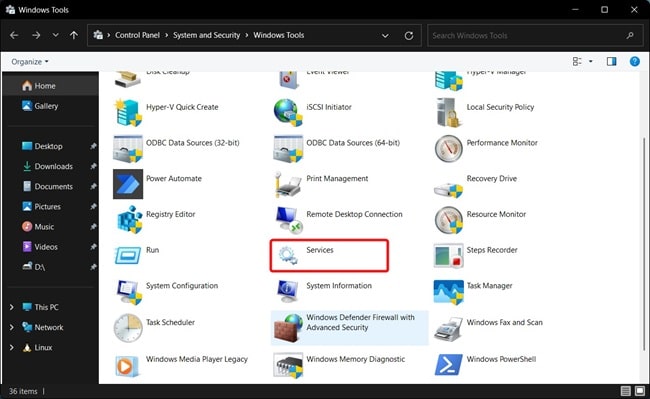
- Scroll down and find Windows Search, right-click > Restart
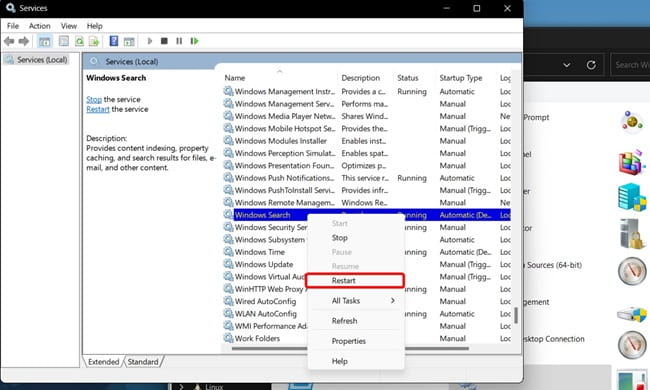
- Do the same for Windows Font Cache Service
Once done, try using the search bar again. If this was the case, everything should start working normally again.
Method 5: Is Your Keyboard the Problem?
Okay, guys, I know this sounds annoying, but sometimes it’s the keyboard that’s the problem. If you’ve tried all of the above fixes and still can’t type in the search bar, stop and check..
- Is your keyboard plugged in properly?
- If you’re using a wireless one, is it connected via Bluetooth or the USB dongle?
- Have you tried plugging it into a different USB port?
- Got batteries? Maybe it’s time to swap them out.
Still not working? Try using a different keyboard—anything that works will do—and see if that makes a difference. If the new keyboard lets you type in the search bar, then you should have solved the problem.
Method 6: Run CTFMON
So, there’s a process behind the scenes called CTFMON.EXE that handles all things input—like typing, speaking, and yes, even emoji. If it stops working, your search bar might not be registering any keyboard input.
Luckily, it’s easy to get it back up and running, here’s how..
- Press Windows + R to open the Run dialog
- Type “ctfmon.exe” and hit enter
Done, now open the start menu, click on the search bar, and try typing again. If CTFMON was the problem, you should now be able to type back into the search normally.
Conclusion
Of course, no one wants to waste time fixing something that should be working. However, if the Windows Search Bar won’t let you type, that doesn’t mean you shouldn’t try to fix it.
Of course, you can try the various methods I’ve provided step by step. Just follow the guide, and chances are that the search bar will be typing again before you even finish your coffee.