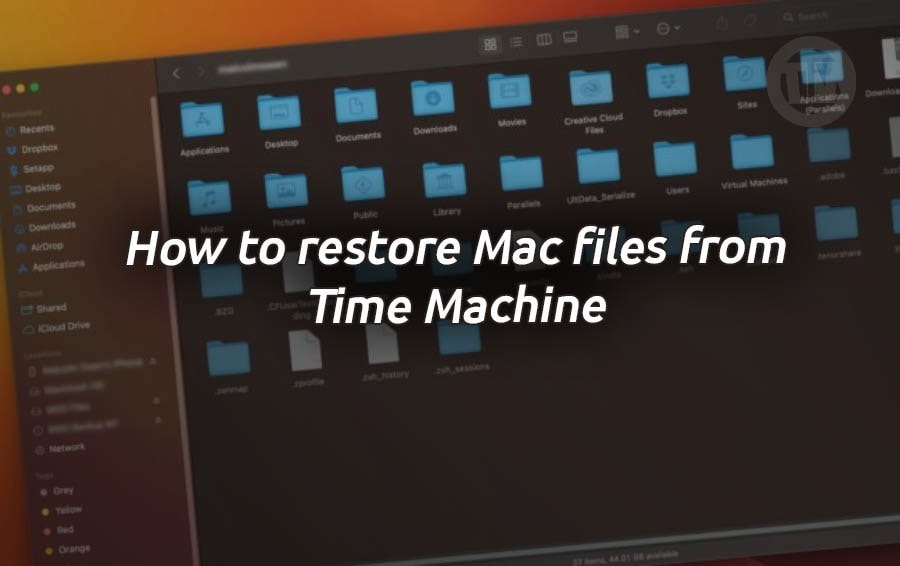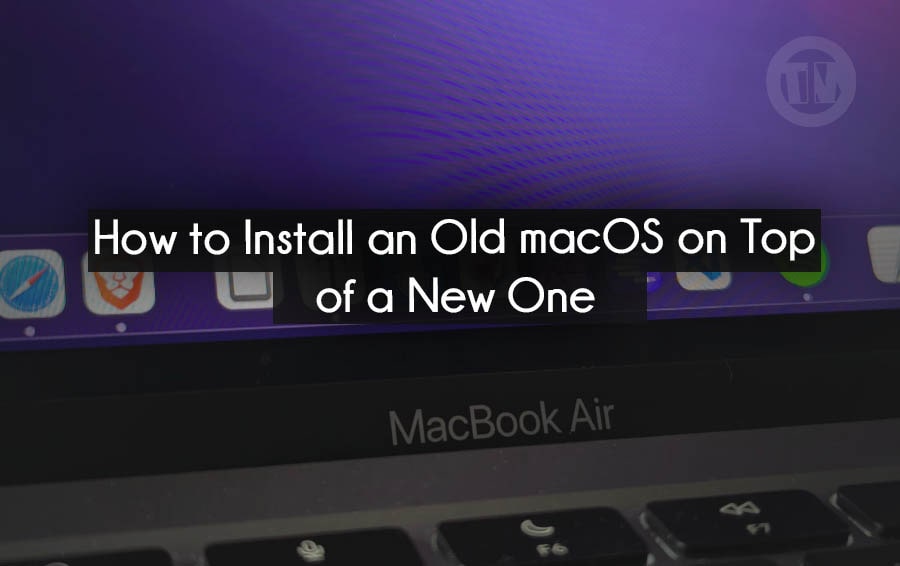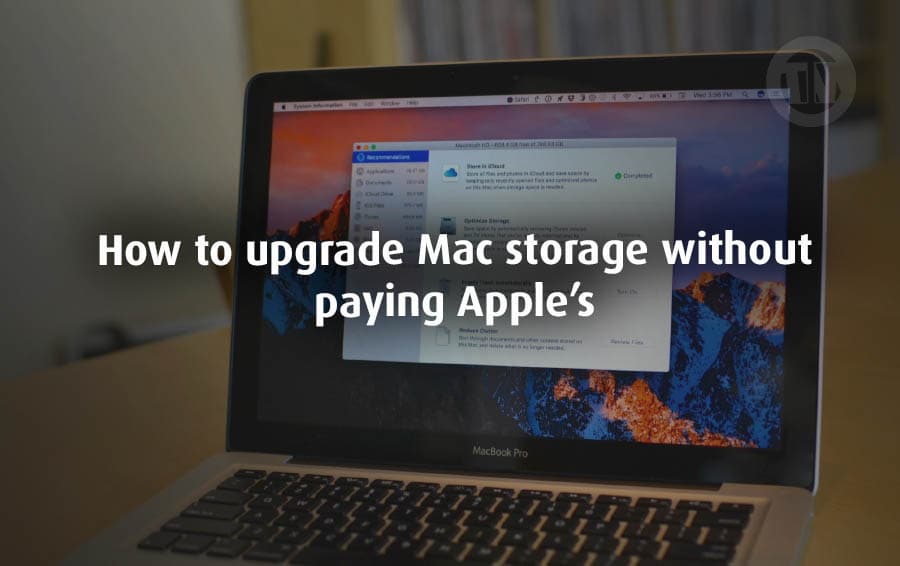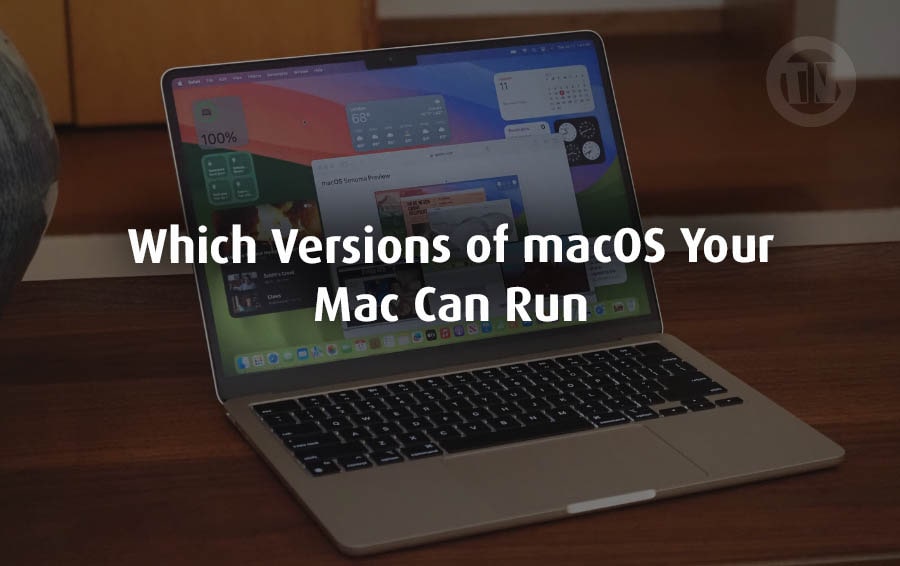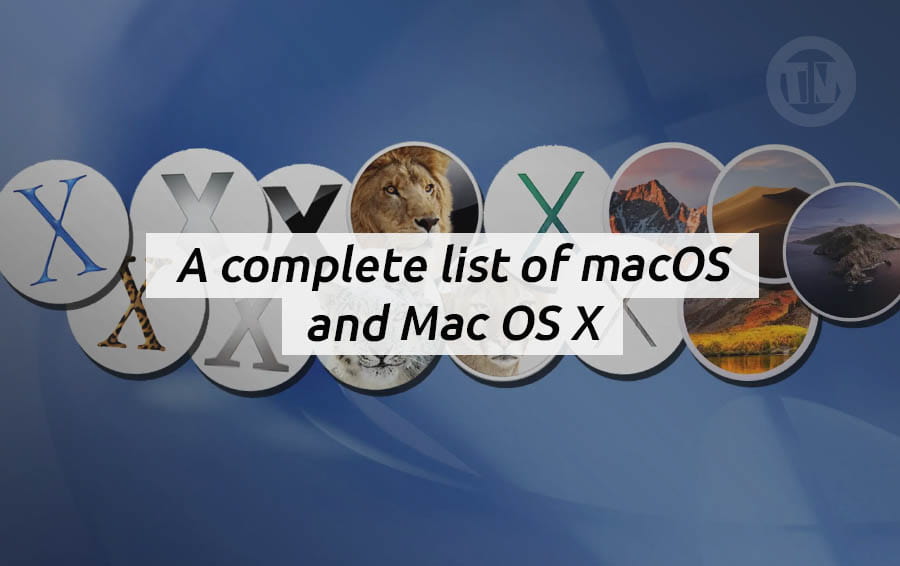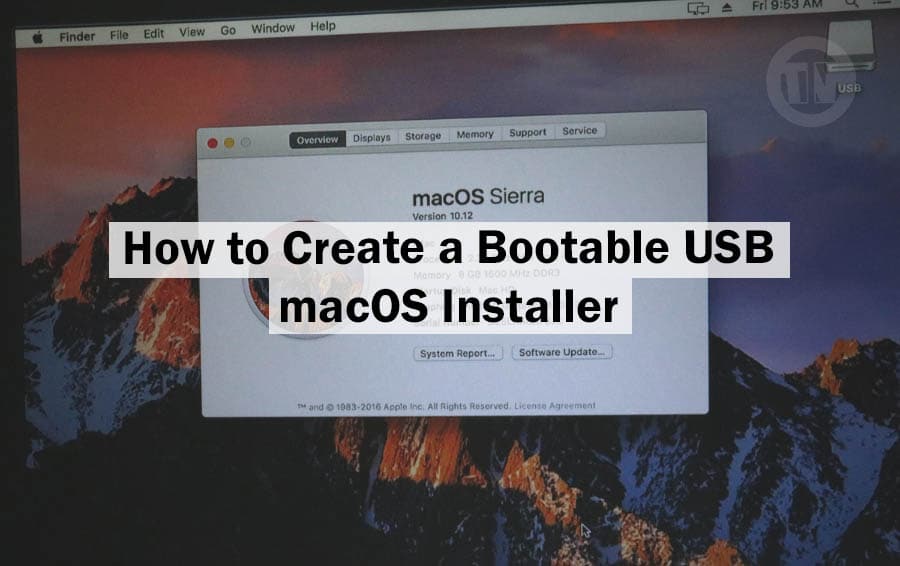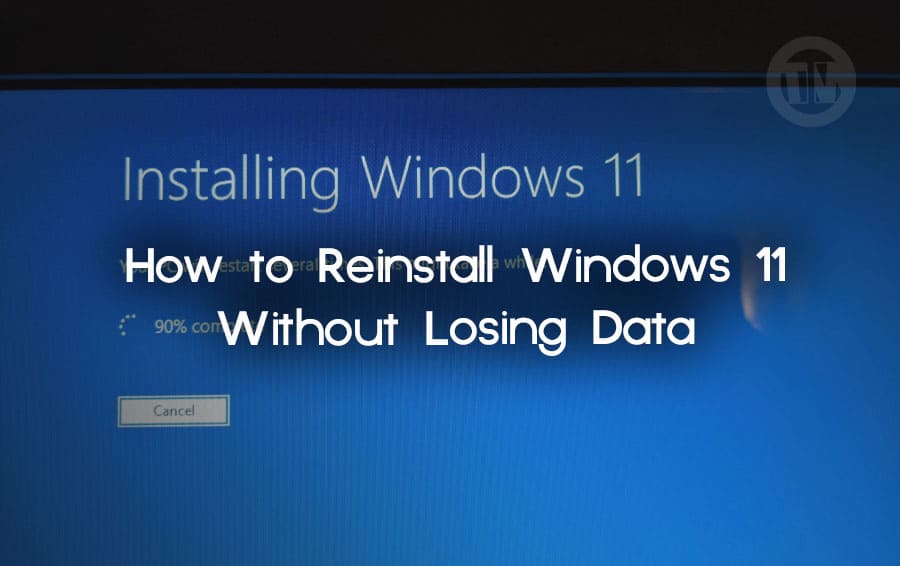
Think of it, your laptop or PC is like a digital storage locker filled with your life moments, important work files, game saves, personal notes, playlists, photos from your travels that you want to keep forever. And if you lose all of that? Wouldn’t that feel like a nightmare.
Sure, Windows may be just software, but it’s the platform that underpins everything else. So when Windows starts acting up—perhaps it’s slow, crashing, or displaying errors—reinstalling Windows feels like the obvious solution.
But the question inevitably arises, will I lose all my data? The good news? Not necessarily.
The latest versions of Windows, especially Windows 11, come with a smart option to reinstall or reset the system without touching your personal files. Yes, you don’t have to worry about your vacation photos or half-finished novel being lost, you can start your system fresh and keep the things that matter most to you.
So, if you are looking for a way on how to reinstall Windows 11 without losing your data, you better read on to the end what I am going to share..
Why It’s So Important to Keep Your Data Safe
We all know—losing data sucks, no matter what it is, losing those files can feel like a real blow. And it hurts the most when you don’t realize it, or you accidentally delete them.
Your computer is no longer just a hub, a place where you can be creative, productive, and store your personal memories. And when you’re tinkering with your OS—especially something as big as a reinstall—there’s always the risk that things could go wrong.
Maybe you click the wrong button, maybe the power goes out in the middle of the process, maybe you forget to back something up, and its gone. That’s why data security isn’t optional; it’s essential.
Of course, it’s important to avoid accidental deletion. Keeping your data safe means protecting yourself from corruption, malware, and missteps during an update or reinstall.
So before you think about reinstalling Windows 11, make sure all your important data is backed up or, better yet, that you’re using a method that automatically saves your files.
Is It Really Possible to Reinstall Windows 11 Without Losing Your Data?
You might be wondering, can I really reinstall Windows 11 without losing anything? The answer is yes—with a few ifs.
Yes, you can reinstall Windows 11 without losing your personal data, if you follow the right steps, if you’re not in a rush, and if your system is in a state where the built-in tools are still working properly.
In fact, Microsoft has taken this into consideration, knowing that most users aren’t tech-savvy. So, they’ve included a few features to give Windows a clean slate without deleting your files.
That said, it’s still a good idea to double-check what’s being kept and what’s being deleted. So yes, it can be done, you just have to be smart about choosing the right method—and this guide will help you with that.
How to Reinstall Windows 11 Without Losing Data
Now for how to reinstall Windows 11 without losing data, please read and follow the method that suits your condition..
Method 1: Reinstalling Windows 11 Using the Built-in Settings Menu
If you want an easy way to reinstall Windows without having to deal with USB drives or technical steps, this is the method for you. Windows 11 has a built-in option that lets you refresh your system while keeping your installed files and apps safe.
Here’s how you can do it..
- Click start, then go to Settings.
- Navigate to System > Recovery.
- Look for the Fix problems using Windows Update option and hit Reinstall now.
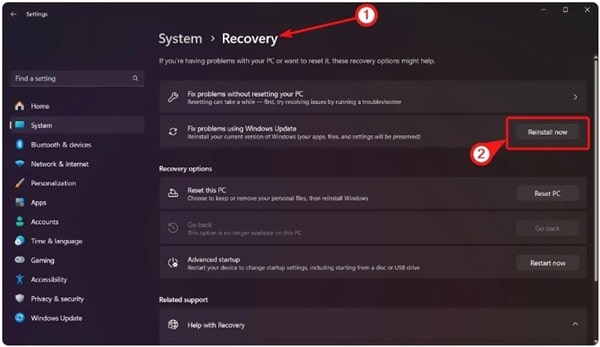
- A pop-up will ask you to confirm—click OK.
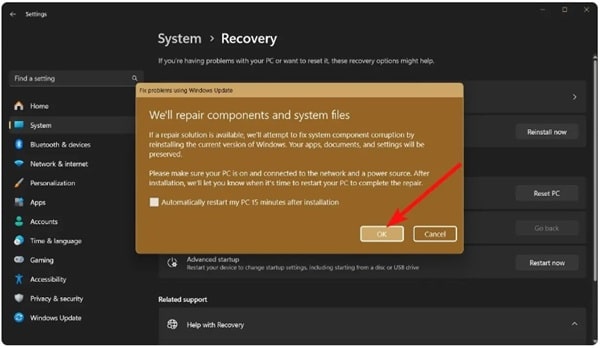
- Now Windows will do its thing, and your PC might restart a few times.
After it’s done, you’ll boot into a refreshed version of Windows 11 with your stuff should still be right where you left it.
Method 2: Reinstalling Windows 11 with the Media Creation Tool
Another way to reinstall without losing data is to use the Media Creation Tool. An official Microsoft tool that lets you create a bootable USB drive to reinstall Windows—without losing your files or apps (provided you choose the right options, of course).
Here’s how to use it..
- Download the Windows 11 Media Creation Tool from Microsoft’s official site.
- Once it’s downloaded, double-click the file to run it.
- When it opens, click Accept to get started.
- Plug in a USB drive (at least 16GB, just to be safe).
- Select your language and region, then click Next.
- Choose USB flash drive, then hit Next again.
- Pick your USB from the list (make sure it’s formatted as exFAT, or it might not show up).
- The tool will now create your bootable installer, and it might take a few minutes.
Once that’s ready..
- Open This PC from your desktop.
- Double-click the USB drive.
- Launch the setup.exe file.
- Accept the terms when asked.
- When prompted, select Keep personal files and apps.
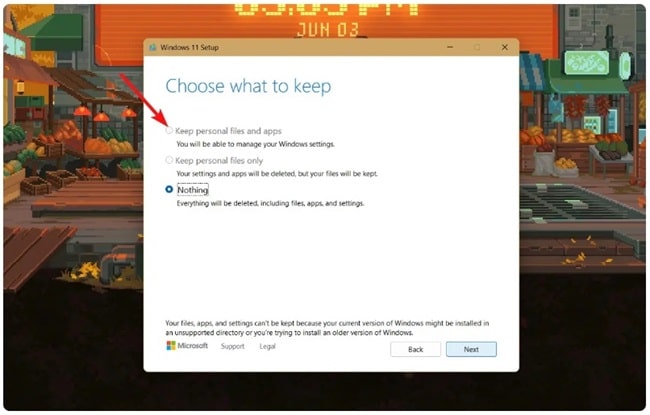
If that option is greyed out, you might be on an Insider build. Try updating to the latest stable version of Windows and try again.
- Finally, click Install and let Windows do its thing.
After a few restarts, you’ll have a clean installation with all your files and apps still there.
Method 3: Reset Windows 11 and Choose to Keep Your Files
If you don’t want to reinstall from scratch but just want to refresh your system to factory settings, you can do it this way.
The great thing here is that Windows gives you a choice: “Keep my files” or “Remove everything”. Obviously, you want to choose the one that keeps your files.
Here’s how to do it..
- Open Settings, then go to System.
- Head to Recovery, and click Reset PC under the recovery options.
- When the prompt pops up, choose Keep my files.
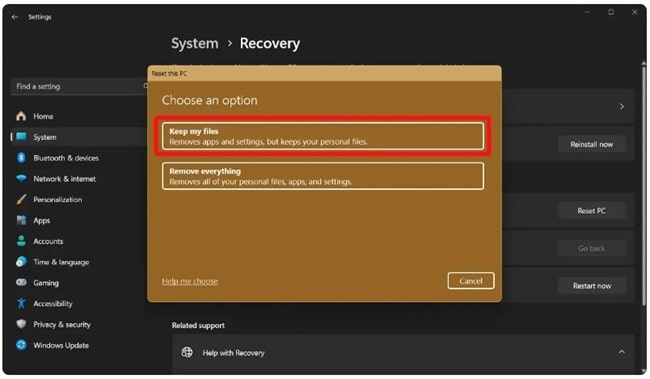
Once done, Windows will reset itself back to factory settings, but it won’t change your personal files. Your apps and system settings will be removed, but your documents, photos, and other files won’t be affected.
Your computer will restart a few times, and when it’s done, you’ll have a cleaner, faster version of Windows 11—and all your personal files intact.
Quick Tips Before You Start
- Always double-check that your important stuff (like work files or personal photos) is backed up, just in case. Cloud storage, external drives, or even a quick Google Drive upload can save you from heartache if anything goes wrong.
- Make sure your laptop is plugged in, a power loss mid-install is… let’s just say, not fun.
- If you’re using a USB for method 2, label it clearly so you don’t accidentally format the wrong one.
Conclusion
Your operating system is the backbone of your digital life. But sometimes, a fresh start is just what your PC needs to run smoother, faster, and more hassle-free.
The best part? You don’t have to lose any data in the process. Thanks to the various options Windows 11 itself has provided, you can reinstall your system while keeping your personal files safe.
A fresh Windows 11 installation, without losing your data? Sounds like a win-win situation to us.