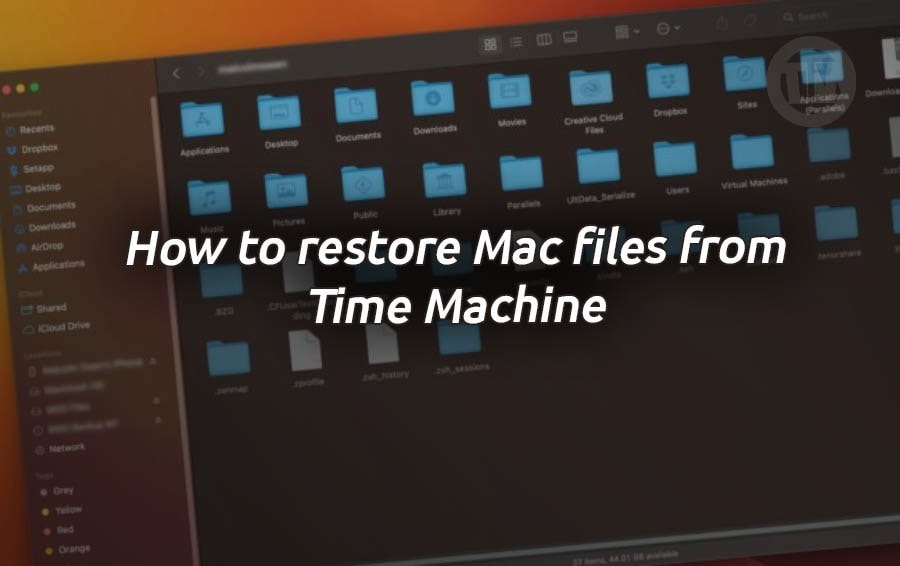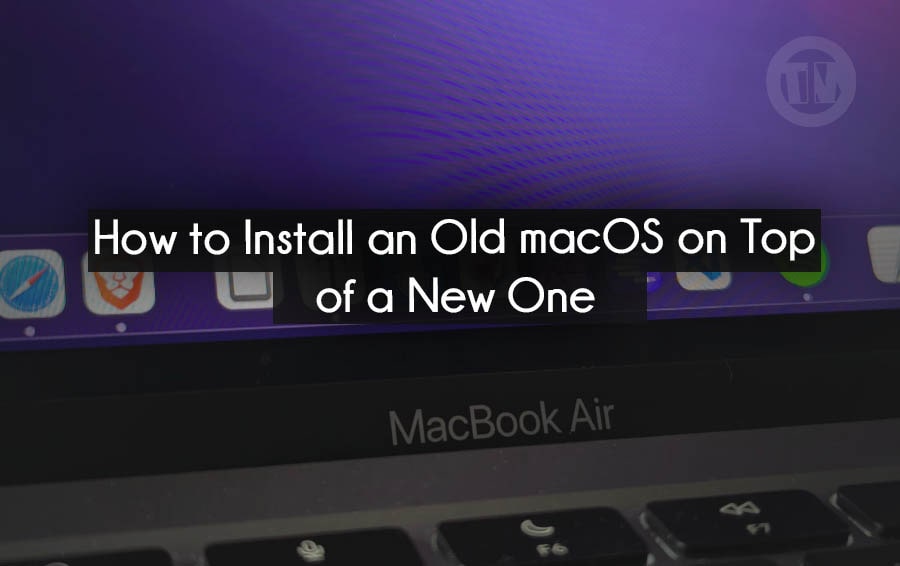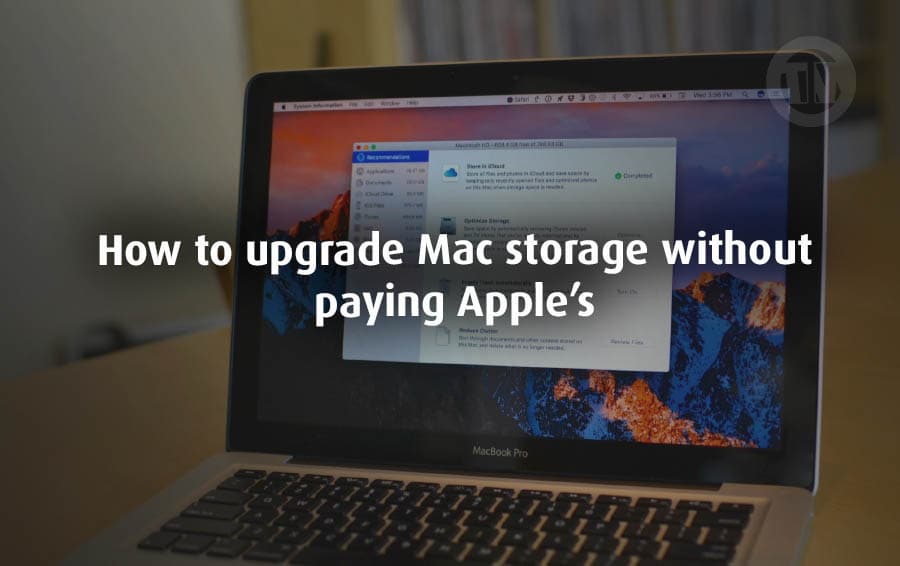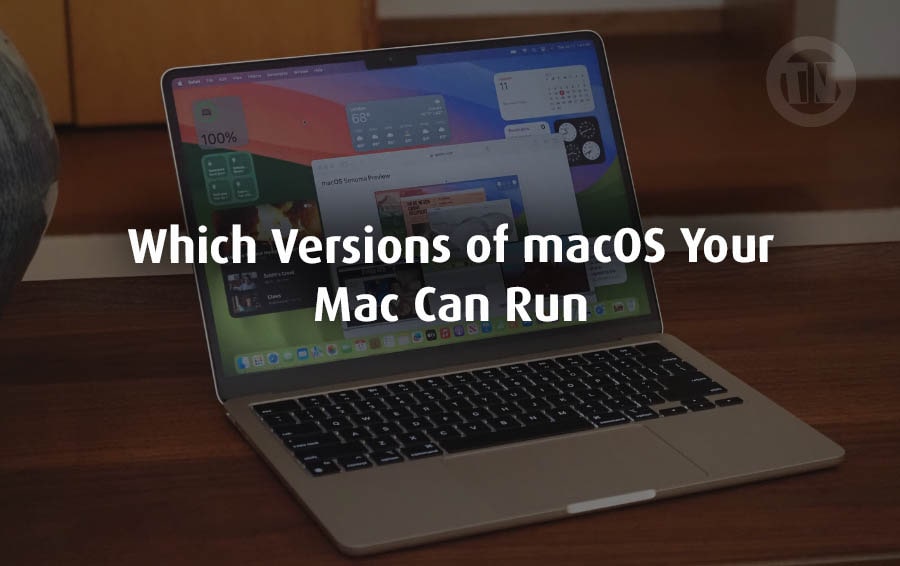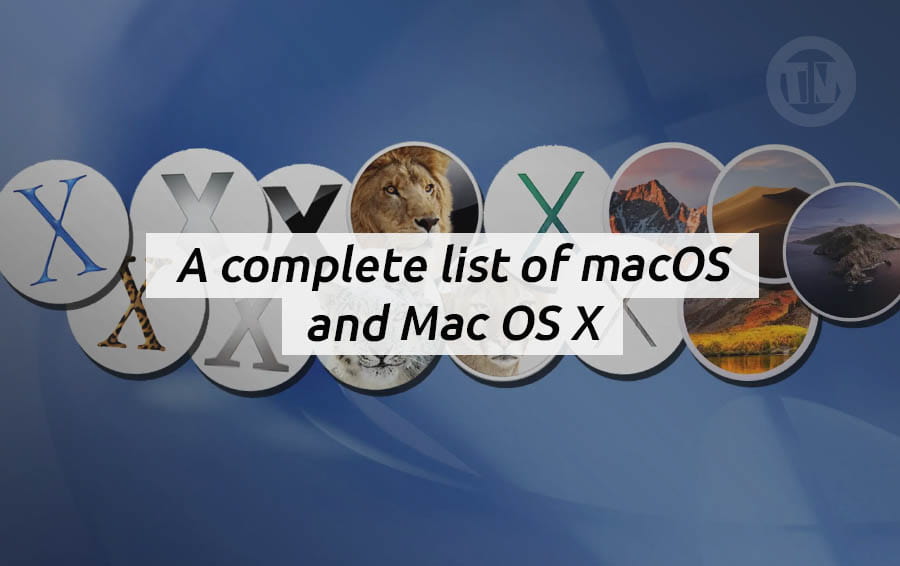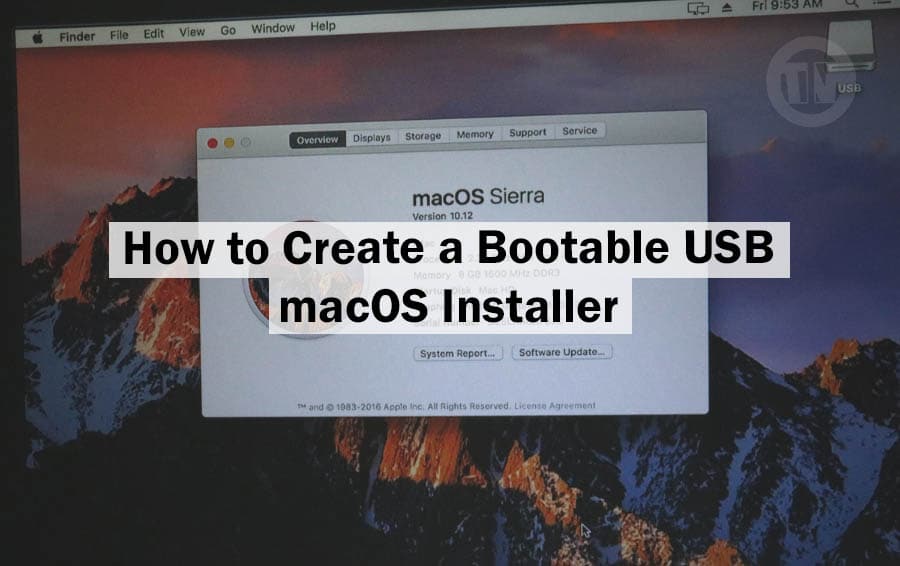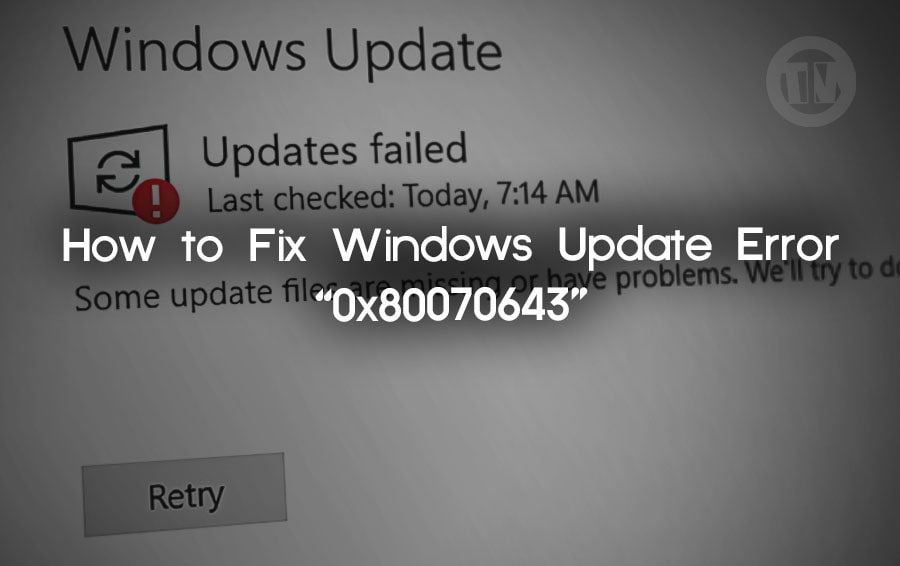
Are you watching your Windows PC/laptop try (and fail) to update again? That error code—0x80070643—isn’t just a random number. It’s Microsoft’s way of saying, “Oops, something went wrong, but we’re not going to tell you much about it”.
So what exactly does this error code mean? It usually pops up right when you’re trying to install an important update, especially a security-related one. And that’s the frustrating part, isn’t it? When you just want to keep your PC healthy and up-to-date—and then, this error code pops up.
And the good news is, you can fix it yourself. This error has been around for a while, so there are plenty of solutions that actually work. The trick is figuring out which one applies to your situation.
So before you jump into the fixes, take a moment to read up on why this error occurs. Because once you know what’s causing the problem, it’ll be a lot easier to fix it..
What are the Possible Causes of Windows Update Error 0x80070643?
Of course there is always a reason behind the errors that occur in Windows, so it’s a good idea to first know some of the reasons why error 0x80070643 appears and damages your Windows..
1. Corrupt .NET Framework
So basically, the .NET Framework is what allows many Windows applications and services to run properly. If any part is damaged or missing, your update may get stuck.
Sometimes, the framework gets corrupted during installation, or maybe the old version conflicts with the new version.
2. Previous Failed or Incomplete Updates
Did Windows crash in the middle of an update? Lost your internet connection? Hit the cancel button because it was taking too long?
These unfinished updates leave behind all sorts of digital junk that confuses your system when it tries to install new updates.
3. Windows Recovery Environment (WinRE) Partition Problems
So, there’s a hidden part of your hard drive called the WinRE partition—it’s like a safety net in case something goes wrong. But for some updates (most notably the KB5034441 update), that safety net needs more space than it currently has.
And if it doesn’t get what it needs? You guessed it—the update fails with error 0x80070643.
4. Antivirus Software Getting in the Way
Sometimes, even antivirus programs will think a Windows update is acting a bit fishy and block it, even if it’s perfectly safe. Kind of like that overprotective friend who won’t let you go outside because it might rain.
5. Corrupted System Files or Registry Issues
Deep inside your PC’s system are important files and registry entries that help keep Windows running. If any of these files are corrupted or missing, certain updates won’t run.
6. Bad Sectors on Your Drive
If your hard drive or SSD starts to develop bad sectors, the system may not be able to read or write update files properly. This is a rare occurrence, especially on newer SSDs, but it’s still possible.
How to Fix Windows Update Error 0x80070643
Method 1: Just Restart Your Computer
Okay, let’s start with the simplest thing—just restarting your PC. It sounds too simple, but it’s actually a simple step that can often do the trick. Sometimes, a system reboot is all it takes to get rid of whatever’s blocking the update.
Well, Windows Update can sometimes get stuck in the middle of a process or stop on its own if there’s something else running in the background. A clean restart will shut everything down, clear out any temporary junk, and give Windows a chance to properly reload everything.
So you can do it by yourself, or just follow these steps..
- Click on the start menu (bottom-left corner of your screen)
- Hit the power button
- Choose Restart—don’t go for shutdown, because restarting reloads things a bit differently
Once your computer boots back up, head over to Settings > Windows Update and click on Check for updates.
Method 2: Reinstall or Update the .NET Framework
If restarting doesn’t work, let’s take a look at the .NET Framework. .NET essentially enables many Windows programs and services to run smoothly.
If it’s broken or outdated, it could be the cause of Windows Update errors—especially security patches that rely heavily on it. That error code often pops up when .NET is broken in some way.
Here’s what you should do..
- Head to the official Microsoft .NET download page in here https://dotnet.microsoft.com/download
- Download the latest stable version (not the preview unless you know what you’re doing)
- Run the installer and follow the prompts
- Once it’s done, restart your PC or laptop
- Then, go back and try updating Windows again
With the latest .NET running smoothly in the background, the error may simply disappear.
Method 3: Resize the WinRE Partition
Now this may be a bit more technical, but it is one of the most effective fixes for error 0x80070643, especially if the problem is related to the KB5034441 update on Windows 10.
So, Windows needs space in a hidden part of your drive called the WinRE partition (which stands for Windows Recovery Environment). If that space is too small, certain updates cannot be installed, and of course, errors occur.
Microsoft itself recommends resizing this partition, and while it may sound difficult, you can still do it yourself with the following steps..
a. Shrink the OS Partition and Delete the Old Recovery
- Open Command Prompt as administrator (search “cmd”, right-click, and choose Run as administrator)
- Type
reagentc /infoand hit enter- If Windows RE status says Enabled, you’re good to go
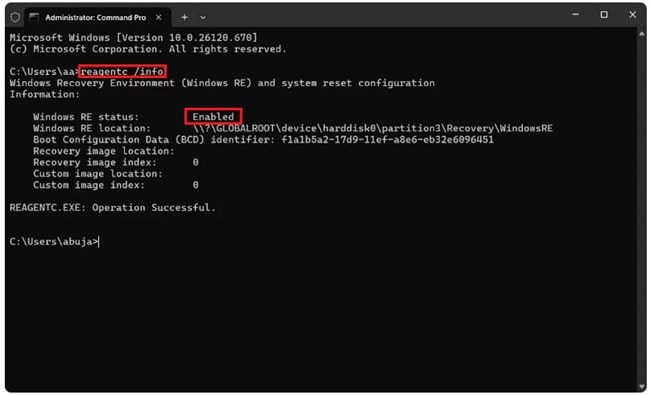
- If Windows RE status says Enabled, you’re good to go
- Disable it first by typing:
reagentc /disable - Now, enter Disk Partition mode:
diskpart - In diskpart, type:
list disk- Find the disk where your OS is installed
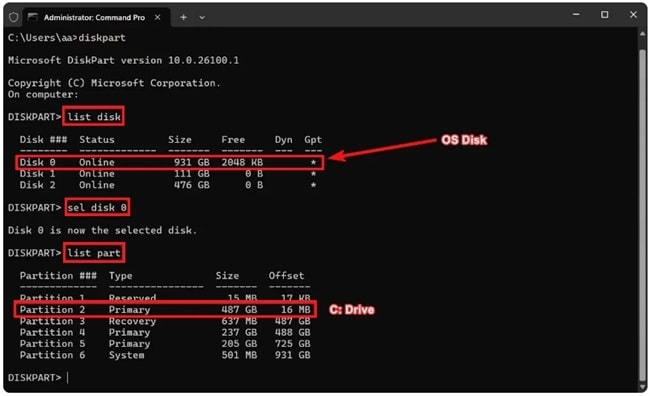
- Find the disk where your OS is installed
- Select your disk (replace “X” with the disk number):
sel disk X - Then list the partitions:
list part- Find your OS partition (usually the biggest one)
- Select it:
sel part X - Shrink it by 250 MB:
shrink desired=250 minimum=250 - Now find and select the Recovery partition:
sel part X - Delete it:
delete partition override
b. Merging and Creating a New Partition
- Still in diskpart, let’s check if your disk is GPT or MBR:
list disk- Look for a star (*) under GPT
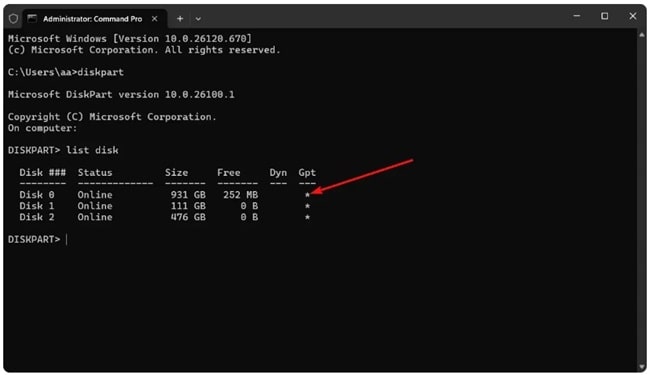
- Look for a star (*) under GPT
- If GPT, run:
create partition primary id=de94bba4-06d1-4d40-a16a-bfd50179d6ac gpt attributes =0x8000000000000001 - If MBR, run:
create partition primary id=27 - Format the new partition:
format quick fs=ntfs label="Windows RE tools" - Check it worked:
list vol - Exit diskpart:
exit - Re-enable Windows RE:
reagentc /enable - Confirm it’s enabled:
reagentc /info
So, you just gave Windows the space it needs to complete its updates, you’re done.
Method 4: Reinstall Windows
If you have tried all the methods I have provided above, and the error still occurs, the last step you can do is reinstall Windows. Well, reinstalling Windows does not mean losing your files.
Microsoft actually provides a built-in option that allows you to reinstall the OS while keeping all your personal stuff—documents, pictures, applications, settings—safe.
So if you want to keep your personal files, just follow this step to reinstall Windows without losing data..
- Reset This PC (Built-in Option)
- Go to Settings > System > Recovery
- Under Reset this PC, click Keep my files
- Follow the steps, and Windows will clean itself up while preserving your stuff
- Windows Media Creation Tool
- Download from Microsoft’s official site in here https://www.microsoft.com/software-download/windows10
- Choose Upgrade this PC now and select the option to keep personal files and apps.
After reinstall, your system will be like a freshly cleaned apartment—with error 0x80070643 hopefully gone for good.
Conclusion
Phew, that’s a pain in the ass> But first, kudos to those of you who clearly care about keeping your PC in good shape. Second, you now know that even though error 0x80070643 can be a nuisance, you can still fix it yourself.
So the next time Windows throws you the 0x80070643 code, take a deep breath, remember what you’ve learned here, and take it one step at a time.